On July 20 I woke up early and started doing tactics on Chess.com I then noticed an email from Robert Gascon with subject heading “Excel ChessGames Viewer“! Robert also reminded me that it was International Chess Day!
(download Robert’s amazing Excel ChessGames Viewer)
It’s rare that Chess & Excel overlap! What should I do first? Audit formulas? Review games?
Sheet ‘Instructions’
See how to add a new game and how to review the moves on the board.
Review a Game
Let’s review a classic game! Below we see sheet ‘Board’.
Select a game: in cell B4 I selected ‘Kasparov’s Brilliancy’.
See the moves: click the “^” spinner button on the right.
The next move is the brilliant move! Can you see it?
Hold spin buttons to quickly cycle through moves or enter sequence number in the cell K6.
How do the pieces move?
Everything starts with the game you select in cell B4. Cells B5 & B6 retrieve game details.
In cell B9 we see this key formula:
=LOOKUP(IFERROR(LOOKUP(2,
1/(CHOOSE(MoveChoice,WhiteMoves,BlackMoves)=B$8&$A9),
CHOOSE(MoveChoice,WhiteLabels,BlackLabels)),”ET”),PieceIcons)
There are two LOOKUP functions in this formula. Let’s examine the inner LOOKUP.
LOOKUP’s lookup_value is hard-coded to 2 (I’ll explain later).
1/(CHOOSE(MoveChoice,WhiteMoves,BlackMoves)=B$8&$A9) is the lookup_vector (where we look).
Select lookup_vector and press F9 key to see this:
Why so many errors? Because of =B$8&$A9 Only the current cell’s a8 co-ordinate matches the result of CHOOSE(MoveChoice,WhiteMoves,BlackMoves). You’ll see a 1 above in the 19th position.
CHOOSE(MoveChoice,WhiteLabels,BlackLabels) is the result_vector (answer we retrieve).
Select result_vector and press F9 key to see this:
The lookup_value is hard-coded to 2. We won’t find 2 in lookup_vector results so LOOKUP defaults to last value of 1 (19th position). Answer is BR (position 19 of results_vector) that’s used in the outer LOOKUP function!
=LOOKUP(“BR”,PieceIcons) look for BR(black rook) in named range PieceIcons (=Board!$L$9:$M$21)
Continue Auditing
To get all the way back to the raw data (sheet ‘Games’) you’ll have to audit these named ranges found inside the double LOOKUP function:
- MoveChoice
- WhiteMoves
- BlackMoves
- WhiteLabels
- BlackLabels
Here are some auditing tips:
- click inside formula bar to see referenced cells
- unhide columns L & M (to see chess icons)
- note spinner button values hidden underneath it
- use F9 key on each part to see results (then press ‘Esc’)
- audit named ranges carefully
There are 45 named ranges. Select Formulas / Name Manager. Here’s a sample:
Sheet ‘Games’
Starting in column B each column is a game with moves starting in row 8. This is modern chess notation. Each row contains a move from white and black.
Column F’s game is called ‘Amazing Nakamura’. I played through the moves and IT IS amazing!
Material Advantage
Cell B17 (sheet Board) displays chess piece material advantage. Note: a material advantage doesn’t necessarily mean a player is winning.
=CHOOSE((PtLd>-1)+(PtLd>0)+1,”Black”,”None”,”White”)&” has a”&
IF(PtLd,” “&ABS(PtLd)&”-“,”ny “)&
“point lead in chesspieces.”
Formula above uses named range PtLd (sheet Pieces) where the calculation happens. PtLd formula is:
=SUM(COUNTIF(C5:J12,
{“B”,”W”}&{“P”;”N”;”B”;”R”;”Q”})*
{-1,1}*{1;3;3;5;9})
This calculates the value of the pieces. See this post for a detailed explanation.
The Author
Robert H. Gascon is Certified Public Accountant from Quezon City, Philippines.
See his Microsoft tech community profile. Robert is a valued contributor meaning that he answers a lot of questions posted by Excel users.
Robert has an incredibly deep knowledge of Microsoft Excel.
Robert has shared alternative solutions on my blog. I’ve learned a lot from him. Thank you Robert!
- how-many-unique-list-1-names-found-in-list-2
- sorted-data-validation-list
- largest-number-inside-alphanumeric-string
- dynamic-ranges-using-index-function
- what-is-this-formula-doing
- concatenate-values-to-create-a-key-in-excel
- allocating-costs-in-microsoft-excel
About Me
My name is Kevin Lehrbass. I’m a Data Analyst. I live in Markham (Canada).
In 2018 I visited New York City. In central park I found outdoor chess tables and an indoor chess club.
I’ve played chess since I was 11. I was on the chess team in high school. Chess is fascinating and it’s great mental exercise. In the 90s I discovered Excel. I’ve been hooked ever since that day!
And…July 20th was International Chess Day!


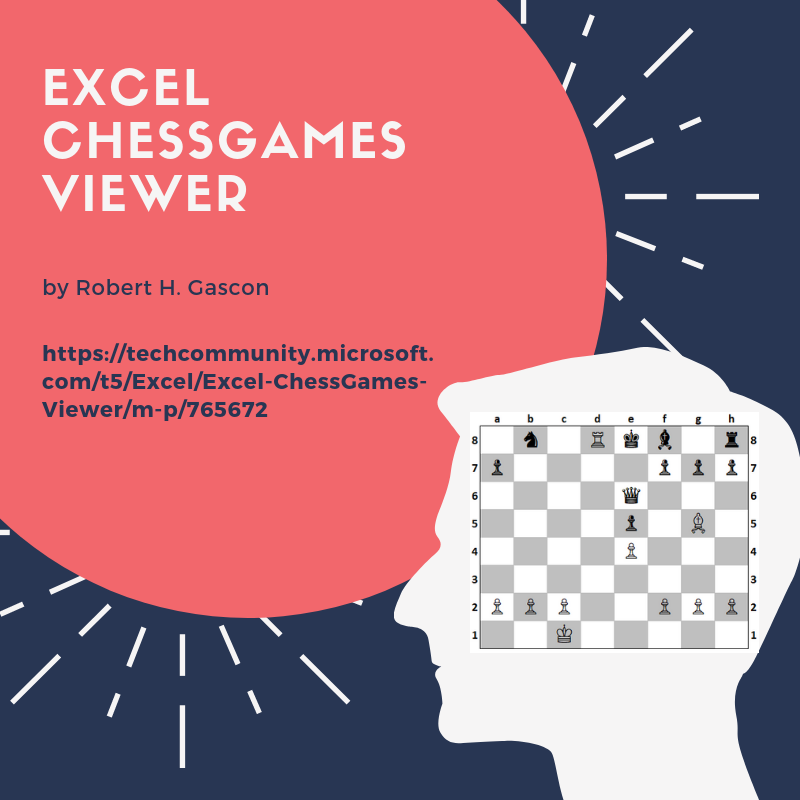





Hello Kevin,
Thanks so much for your compliment. Indeed, there were bugs in the formulas for Pawn and Rook. The original file is intended as the Beta version. I already fixed them in the attached Version 1.0 of the file, which I sent to your email.
For the Pawn formula, the bug was that the formula construed the move on Sequence 26 as if it were a pawn capture en passant. I modified the part of the formula for such captures.
For the Rook formula, the bug was that there was a superfluous comma in the formula. I removed such comma accordingly.
if you find another bug, please inform me so I can fix it. Without your love for Excel and Chess, I wouldn’t have discovered, and accordingly fixed, those bugs!
Cheers,
Robert
Hi Robert,
It’s been so much fun reviewing chess games and auditing your formulas!
Thanks for sharing this with me! I can’t wait to see what you’ll create next.
As for me, I’m working on a mini chess/excel project…I will share it soon hopefully!
Cheers,
Kevin
Pingback: Chess FEN viewer | My Spreadsheet Lab
Very interesting way to implement the moves – good work!
Your may also have a look into my VB6/VBA (EXCEL/WORD) chess programm (File BOARD.BAS: function GenerateMoves). It is strong enough to beat most human players.
The VB6 Exe supports up to 64 cores, single cores speed is about 150.000 nodes per second, Excel about 5000 nps.
https://github.com/RZulu54/ChessBrainVB
Best regards, Roger
Hi Roger,
Your chess program is amazing!
Do you play chess online?
Thanks for visiting my blog.
Cheers,
Kevin